So WPF offers a way to deal with this with the so called "View" object. It provides functionality to sort, filter, and group items in listviews or other controls that display a collection of items.
Filtering a ListView
Applying a filter to a listview is pretty simple. First, we need to get the view object from the listview, and then provide a predicate that should tell if an item will be included in the filtered view or not.
// Get the default view from the listview
ICollectionView view = CollectionViewSource.GetDefaultView(lstMovies.ItemsSource);
view.Filter = null;
view.Filter = new Predicate<object>(FilterMovieItem);
And now we define the predicate:
private bool FilterMovieItem(object obj)
{
MovieItem item = obj as MovieItem;
if (item == null) return false;
string textFilter = txtFilter.Text;
if (textFilter.Trim().Length == 0) return true; // the filter is empty - pass all items
// apply the filter
if (item.MovieName.ToLower().Contains(textFilter.ToLower())) return true;
return false;
}
The result is: we now have a working filter for our listview:
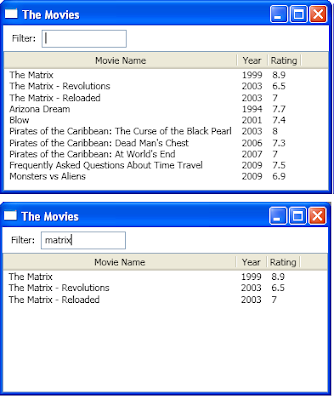
Sortinga ListView
The sorting is done in almost the same way. Again we get the view object and then apply some sort descriptions. We don't have to come up with some complicated sorting algorithm, it's enough to provide the property name of the data item by which the listview will be sorted, and the sort direction.
// .....
// Get the default view from the listview
ICollectionView view = CollectionViewSource.GetDefaultView(lstMovies.ItemsSource);
// .....
// .....
view.SortDescriptions.Clear();
view.SortDescriptions.Add(new SortDescription(propertyName, direction));
And now we have a support for sorting the items in the listview:

Of course, sorting and filtering can be applied at the same time, like in this case we have filtered movies which have names containing "matrix" and sorted them by rating:
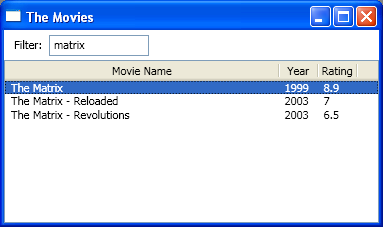
Download sample application
The sample can be downloaded here: Download sample









